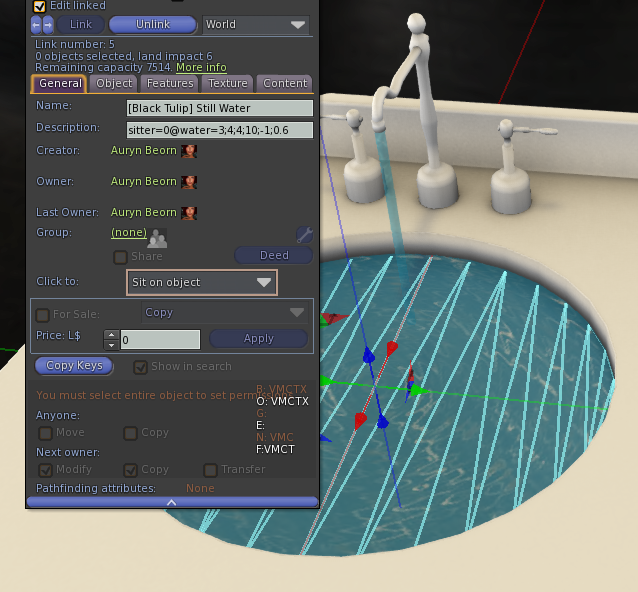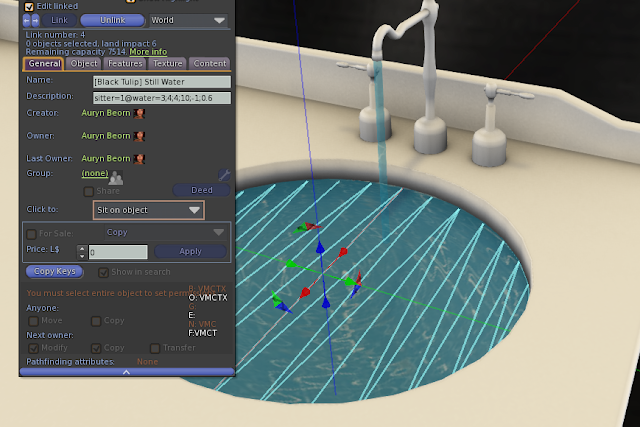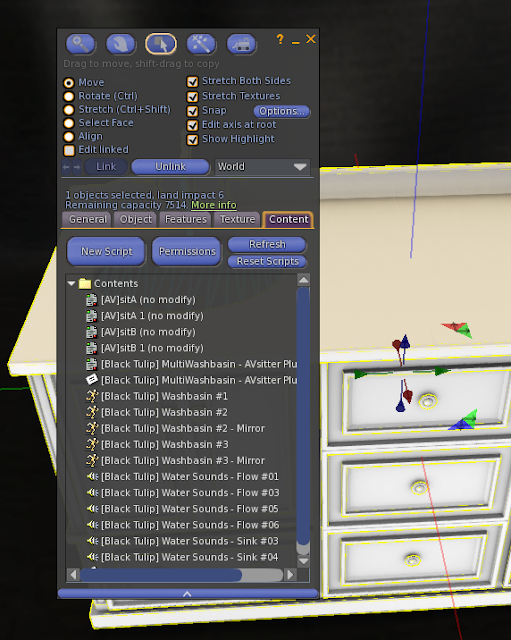Script: Multiwashbasin AVsitter plugin
Documentation · Multiwashbasin AVsitter plugin
Multiwashbasin AVsitter plugin script in Marketplace.
Thank you for having considered this script to enhance the quality of your products. Please read the following instructions carefully, especially the ones explaining which permissions to apply to the scripts for the next owner. Failure to complete this task INVALIDATES the license governing your use of this set of scripts. Should you have problems, please fill the scripts assistance form, explaining what you did and what happened, and I'll get back to you.
IMPORTANT! The script contains a check to prevent accidental give-aways. If you haven't set permissions correctly in your inventory, then the script will self delete when you try to use it. The best way to ensure you set permissions correctly is by doing it NOW in your inventory.
Follow these directions carefully. Complete the Step by Step Guide in the first place and then go to the Advanced Setup section for a detailed explanation of all the features. There's a Troubleshooting section at the end. Before asking for help, check that your problem isn't one of the problems described in there.
License of Use: Click here to read the License of use.
What's included in your purchase
Check that your box contains the following assets:
- [Black Tulip] MultiWashbasin - AVsitter Plugin
- [Black Tulip] MultiWashbasin - AVsitter Plugin ~CFG~
- [Black Tulip] MultiWashbasin - AVsitter Plugin ~DOC~
- [Black Tulip] Proof Of Purchase - Multiwashbasin Plugin v1
- [Black Tulip] Script - MultiWashbasin - AVsitter Plugin (ad)
and these sample assets, necessary to follow the step-by-step guide:
- [Black Tulip] Double Washbasin - SAMPLE - Start here
- [Black Tulip] Double Washbasin - SAMPLE - Finished
If any of these is missing, contact Auryn Beorn for a replacement. Keep in mind that sample assets are never provided in full perms state. They're included to illustrate how to use the script.
Features list
- Sit on the multiwashbasin, have the water automatically turn on
- Swap and see the water changing with you
- Have more avatars sitting: their water will also be turned on
- Show/Hide the water
- Choose a water sound to play from a maximum of nine. This sound is global to the item.
- Change the sound volume
- Access menu
Step by Step Guide
Rez the [Black Tulip] Double Washbasin - SAMPLE - Start here sample object. It contains five poses with AVsitter if you check in contents, and the soundclips that later will be used.
We have to begin by deciding:
- Which prim(s) will be the still water (sinks)
- Which prim(s) will be the water coming from the faucet(s)
It is important that they are different prims, otherwise the texture animation effect will not be possible because we can only animate one or all faces at once. We cannot animate only two faces of a prim, for example.
With our sample object, the choice seems quite clear since the water prims are already textured. So let's consider the left part of this double washbasin the part that corresponds to sitter 0, and the right part, the part that corresponds to sitter 1. This has relevance because we have to indicate somehow which prims are to respond when sitter 0 is on, which prims are to respond when sitter 1 is on, and so on. So let's go into edit mode, edit the washbasin with Edit Linked ticked, and identify the prims:
This one is clearly the water that comes from the faucet, a sliding animation, so let's change its description to what the picture shows:
This one is the still water in the sink, a cell animation. Let's change its description to what the picture shows:
Now going to the prims that will be used by sitter 1, we write something very similar, but changing the sitter number from 0 to 1, as the picture shows:
And similarly with the still water in the sink, a cell animation:
Later we'll explain the full description, although we can see now that it is made of two parts separated by the @, that sitter=0 is telling the script that the prim is for sitter 0, and the rest are the animated texture settings. Those will be explained in detail in the advanced section of this documentation.
We've taken care of the water prims. Now we want to take care of two parameters that are covered in the [Black Tulip] MultiWashbasin - AVsitter Plugin ~CFG~ configuration notecard:
- maxSitters: Which is the maximum number of avatars that will be using this engine?
- Which sounds we'll make available as washbasin sounds?
Our sample configuration notecard comes written this way:
Focusing on the first line that is NOT a comment:
maxSitters = 2
We can see that the script will respond up to two sitters. We will write always a number there that coincides with the maximum of sitters that our engine has. If our engine has sitter 0, 1, 2, and 3, that makes 4 sitters, and hence maxSitters should be set to 4.
Then, looking at the first line of the sounds block, we have:
sound = Water 1 | [Black Tulip] Water Sounds - Sink #04
this means that when the avatar accesses the sounds menu, they will see Water 1 as a button name, and the [Black Tulip] Water Sounds - Sink #04 soundclip will be played in loop. The sound clip must be in the prim with the scripts.
With all this, we've set up the script (except a little detail that goes in a moment). Drop the two following assets, in order (make sure you've changed the permissions for next owner to the script!)
- First we drop the [Black Tulip] MultiWashbasin - AVsitter Plugin ~CFG~ configuration notecard.
- Then we drop the [Black Tulip] MultiWashbasin - AVsitter Plugin script and wait for it to load the notecard.
Notice how as the script finishes reading the configuration, the washbasin automatically hides the water:
Now we need to alter the AVpos notecard, this way, so a button shows under its [ADJUST] menu and we can access to the bathtub menu:
What we're doing is adding this line on top of the notecard:
ADJUST [WATER]|-31432000
Once AVsitter loads, we can sit on the washbasin, swap positions, bring a friend...
Squeeee! The sample [Black Tulip] Double Washbasin - SAMPLE - Finished object will serve you to compare yours, in case you don't manage to set up this sample washbasin. Pay attention to little details like the ; character which at times can be confused with a dot . and also make sure there are no extra spaces.
Your multi-washbasin is ready :-)
Advanced Setup
For the sake of simplicity, we've skipped some explanations while saying "write this, do that". In this section, we explain the meaning of those parts we skipped.
Description Format
Whenever we want an animated texture, we have to tell the script:
- The type of texture animation
- The speed (low numbers for a slow animation, high for a faster animation)
- In which face the animation should play (or if it should play in all the faces at once)
Apart from this, when we want a cell animation, the script needs to know how many vertical frames (we call this x) and how many horizontal frames (we call this y) the texture contains.
To avoid entering into technical details that may confuse at this point, let's just see the description format when we want animated textures as water, and then a couple of very common examples that, most likely, will be the ones you will use :-)
General format:
water;code_for_animation_type;x;y;speed;face;transparency
water
This is the code word for the script. Write it as is. Case sensitive!
code_for_animation_type
If you use a cell animation: 3
If you use a slide animation: 19
x
If you use a cell animation: you type here how many VERTICAL frames the animation has
If you use a slide animation: you type here the number 0
y
If you use a cell animation: you type here how many HORIZONTAL frames the animation has
If you use a slide animation: you type here the number 0
speed
Here you type the frames per second to show (if cell animation), or the speed the animation will slide
face
-1: The animation will be applied to ALL THE FACES of the prim
face_number: The animation will be applied to the face face_number of the prim (you type here the face number!)
transparency
A number between 0 and 1 indicating how transparent the water will show when it's activated.
Examples
water;3;4;4;9;-1;0.6
This is a cell animation (code 3) having x = 4 vertical frames, y = 4 horizontal frames. The speed is 9 frames per second. It will show in face -1, which is the code for ALL THE FACES of the prim. 0.6 at the end is the transparency.
water;19;0;0;0.1;0;0.6
This is a slide animation (code 19), so in both x and y we type the number 0. The speed is 0.1. It will show in face 0 of the prim. 0.6 at the end is the transparency
It is very important to indicate the face! Nowadays, it's very likely that we will use a multi-face mesh, and we want to animate only one face in that case, not the whole mesh! :-)
(Why just one or all faces? This is a scripting limitation. The animated texture can work only in all faces at once, or in just one of them. If you hear otherwise than one-or-all at once, it's true that there's a trick, but it's not a reliable one, and may get "fixed" by LL at any time!)
Notecard Configuration in Detail
There's nothing extra to consider in the notecard. Simply, do not write more than nine sound lines, and write a realistic number for maxSitters. If your item will have 4 avatars, then give it a 4, not a 3, a 6 or anything different.
Troubleshooting
If after having followed the directions and checked the troubleshooting list, you have problems making the script work, please click here for the customer service form.